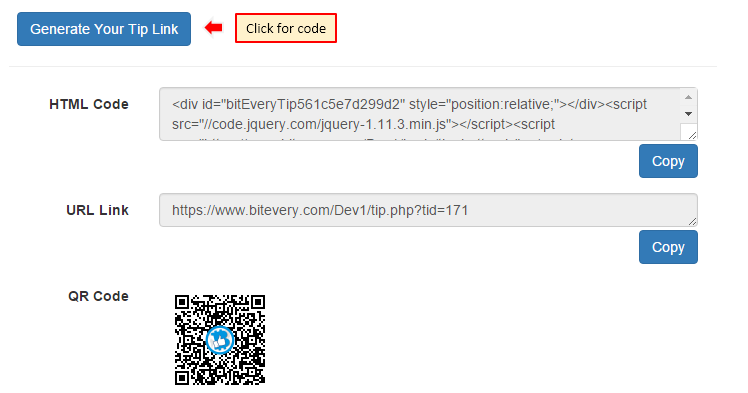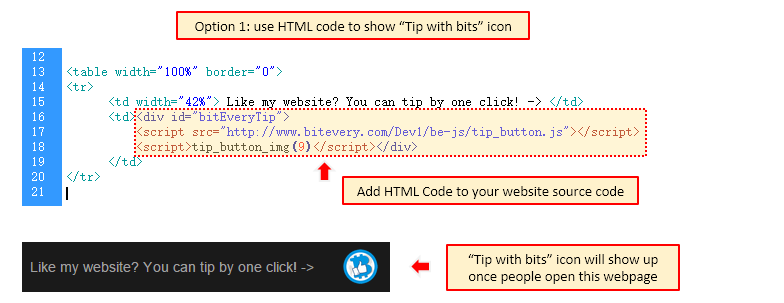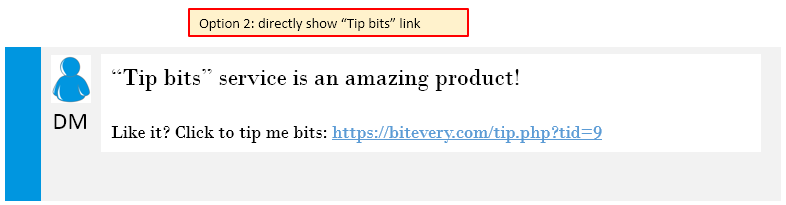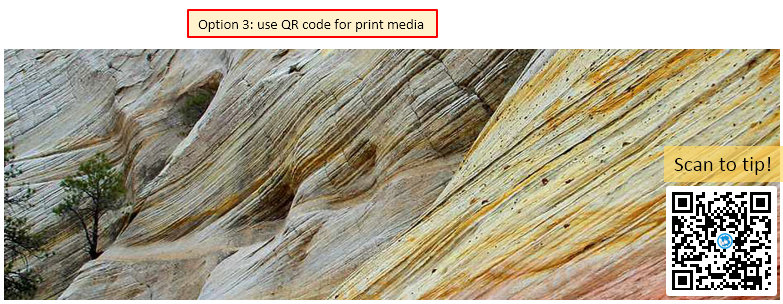|
||||||||
|
||||||||
|
"Tip bits" FAQ |
| Q1. What is "Tip bits" service? |
| "Tip bits" is a free service provided by BitEvery.com, by which you can easy award bits to content authors without hassle. |
| Q2. How do I use "Tip bits"? |
Please follow three steps: 1. Find the blue "Tip bits" icon in any website using our services. |
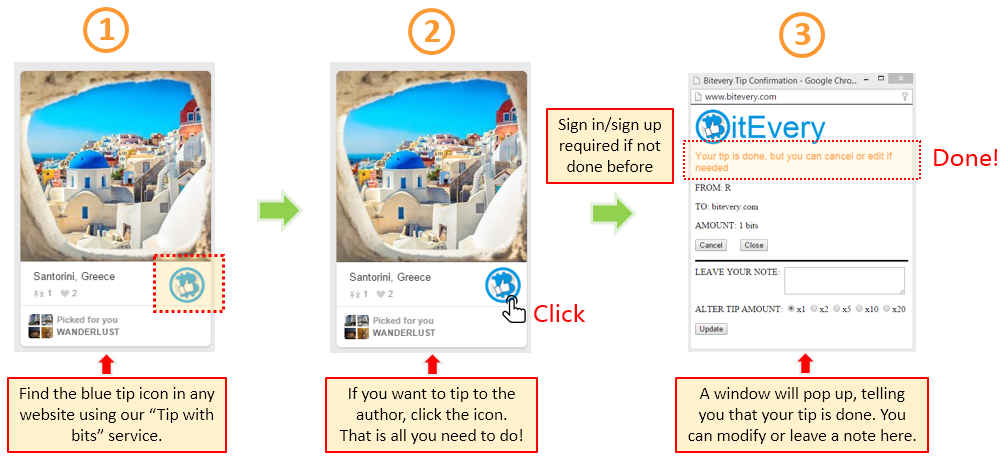 |
| Q3. How does "Tip bits" work? |
Once you click the "Tip bits" icon, you submit a request to BitEvery.com, saying that you want to transfer 300 bits from your account to the authors posted the "Tip bits" icon. However, BitEvery.com will not process your request immediately, instead, we will put your request on hold for 24 hours, which is called "waiting period". Within the waiting period, you are able to cancel your request if you change your mind. After the 24-hour waiting period, BitEvery.com will then start to process your requests and transfer bits from your account to authors' accounts. Note: you can always cancel your "Tip bits" request during the 24-hour waiting period. Therefore, feel free to try our "Tip bits" service! |
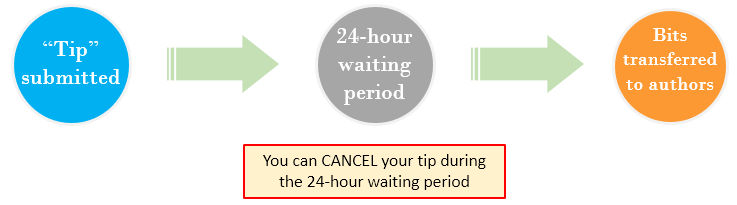 |
| Q4. How to I cancel my "Tip bits"? |
For many reasons, you may want to cancel your submission of "Tip bits" after you did it. There are two ways you can cancel it: Option 1: You can cancel immediately in the window poped up after you click the "Tip bits" icon. Option 2: If you have closed the pop-up window and still want to cancel, please Note: your "Tip bits" cannot be cancelled if it has been processed or completed. |
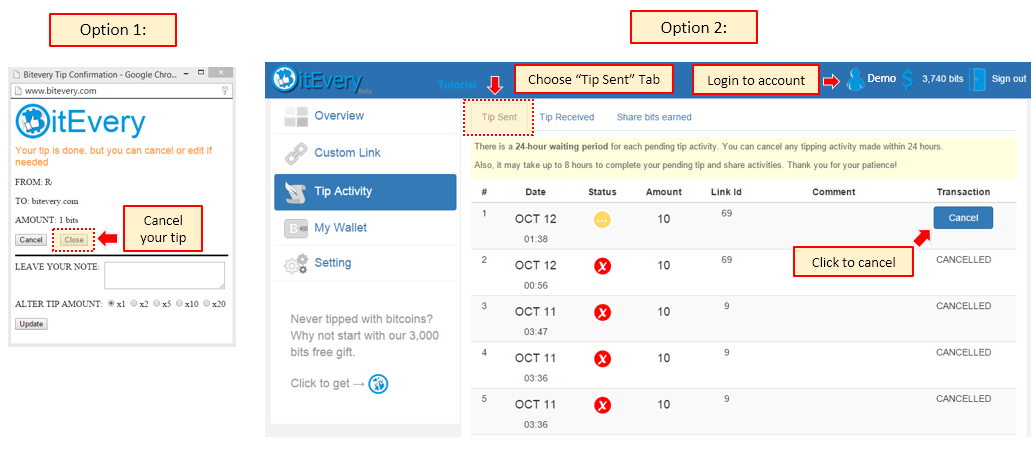 |
| Q5. How do I check my "Tip bits" history? |
| After you log in at BitEvery.com, in "Tip History" page, you can find all transactions by which you tipped bits to others, AND by which you got bits from others' tip. |
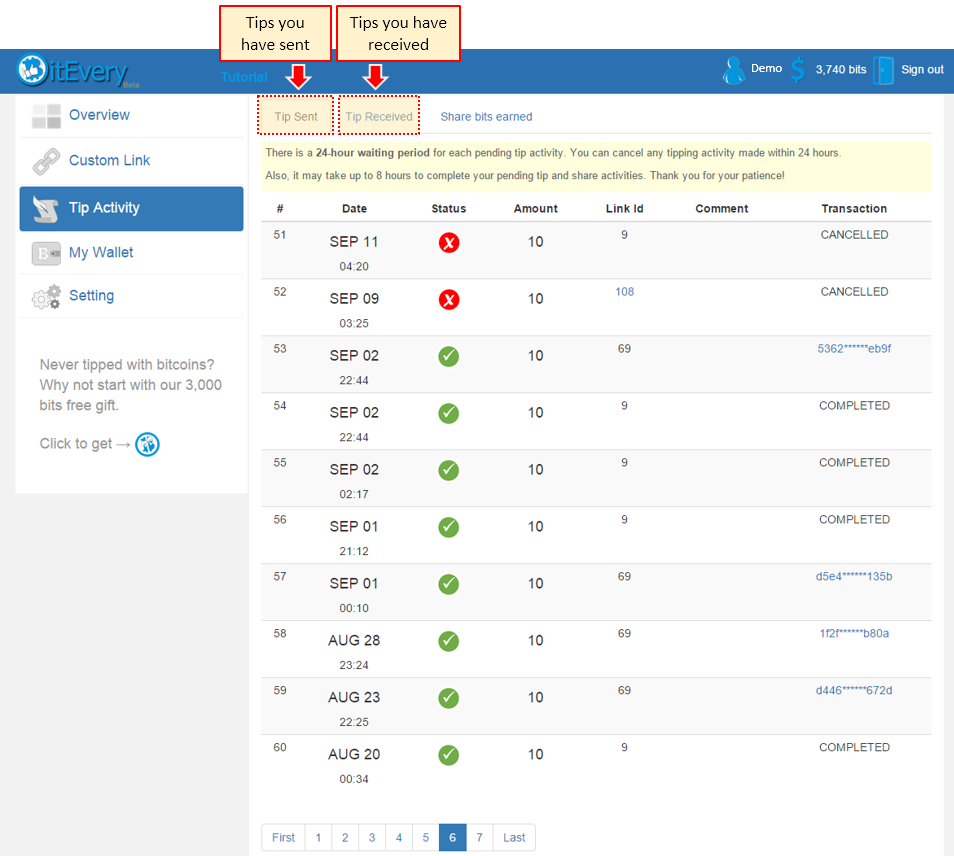 |
| Q6. How can I have the "Tip bits" icon shown on my websites, blogs, pictures, and etc.? |
BitEvery.com offers three ways for you to embed our "Tip bits" service to your websites, blogs, pictures and more! Option 1: If you are a website developer and able to modify website source code, you can embed our HTML code to your webpages. |
|
| Q7. Can I customize my "Tip bits" service? |
Of course! Our "Tip bits" service is fully customizable, and it is highly recommended for you to customize your "Tip bits" link such that you can better organzie your contents. There are four thing you can customize: |
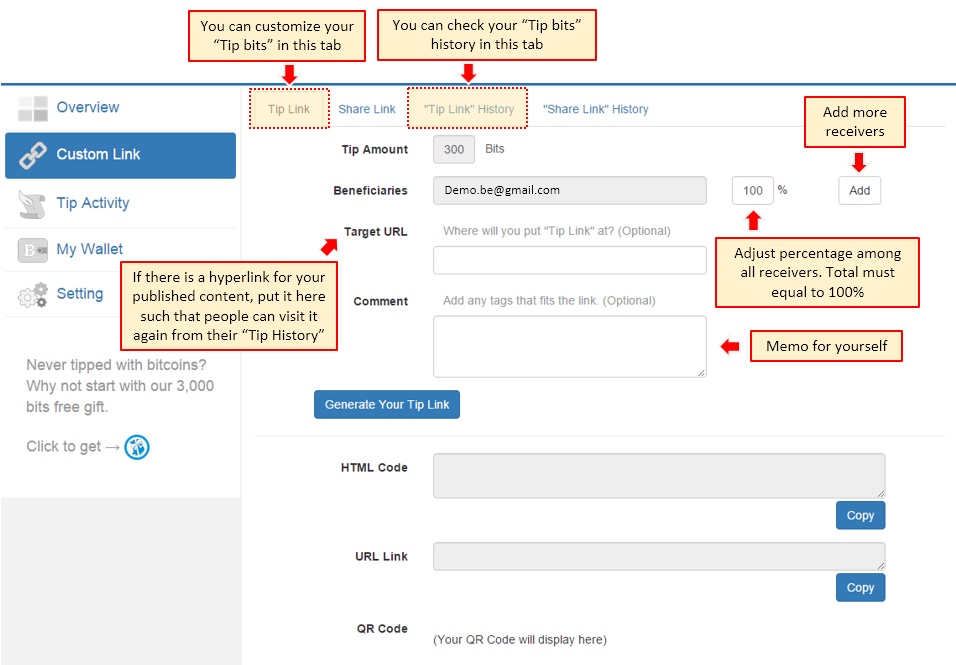 |
| Q8. How can I check/regenerate my old "Tip bits" link? |
Please go to "Custom Link" page, and click "Tip Link history" tab. All your pass "Tip bits" links will dispay, and you can click "Generate Link" to regenerate HTML Code, Direct Link, or QR Code. |
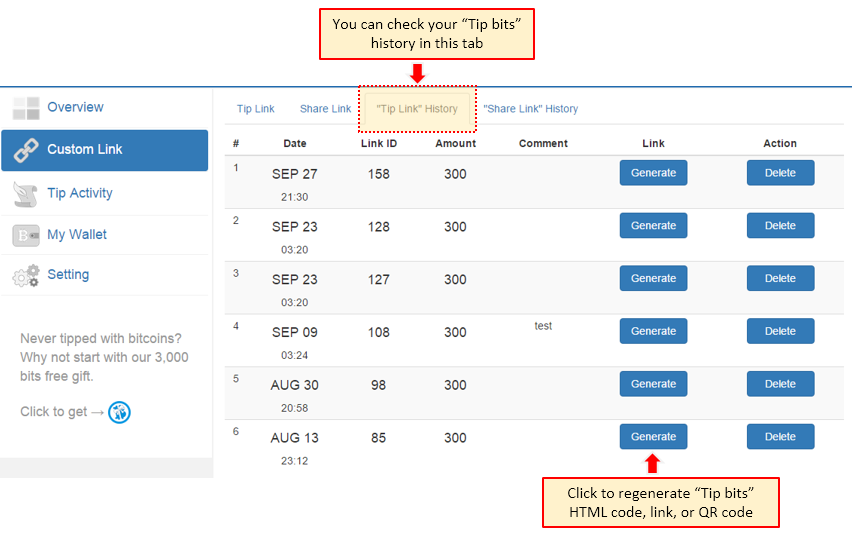 |